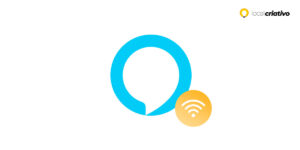Se você procura orientações sobre como reiniciar a Alexa, é fundamental reconhecer que essa assistente virtual da Amazon se transformou em uma ferramenta essencial para muitos usuários. Capaz de atender a uma ampla variedade de comandos de voz em questão de segundos, desde tocar suas músicas favoritas até controlar dispositivos inteligentes, a Alexa se destaca como muito mais do que um mero objeto decorativo em sua casa.
In some situations, when your Alexa stops responding to commands, is having difficulty connecting to the internet or simply isn't working as it should, a reset can bring back the efficiency and speed you expect from it.
Knowing how to reset correctly is essential to ensure that your virtual assistant is always ready to help effectively. Read on to learn how to restore your device to full functionality and make the most of all its features!
Quick answer
If you need to reset your Alexa to troubleshoot problems or clear your personal data, the process is easy. In the Alexa app, go to Settings, choose your Echo device, tap 'Unregister' and follow the setup instructions. This erases your settings and history. If that doesn't work, contact Amazon support.How to reset Alexa on your cell phone?

Resetting your Alexa on your cell phone is a simple process that allows you to return to its original settings. It is worth mentioning that the application will be your main tool for carrying out the reset procedure. So, make sure your Alexa is connected to the Wi-Fi network of your residence.
Now, follow the steps below to complete the reset:
- Access the Amazon Alexa app;
- Select the localizada “Devices” option in the bottom right corner;
- On the devices screen, select “Echo and Alexa” to view all Echo devices connected to your account;
- Scroll down the settings screen until you find the “Reset to Factory Settings” option;
- When selecting the reset option, a confirmation message will appear. Read carefully and, if you are sure of your decision, confirm to start the reset process;
- The device may take a few minutes to reset and restart. During this time, it is important not to turn off the device.
Ready! After the reset, you will need to set up your Echo device again, as if it were the first time it was being used. Follow the on-screen instructions in the Alexa app to connect the device to your Wi-Fi network and your Amazon account again.
How to reset Alexa on an Echo device?
Depending on the generation of your Echo, the process may vary slightly, so it's important to follow the instructions that correspond to your Echo model.
- 1st generation Echo: press and hold the reset button on the bottom of the device with an object with a thin tip, such as a paper clip. Keep pressed until the light alternates between orange and blue twice, indicating that the device has entered configuration mode;
- 2nd generation Echo Dot: Find the microphone button crossed by a line and the volume down button on the top of the device. Press and hold both buttons simultaneously for about 20 seconds until you notice the light turns orange, indicating that the device is ready to be set up again.
For newer models, the procedure is slightly different. Remember, the reset process deletes all your settings and personal information from the device.
- Echo 3rd generation and Echo Dot 3rd generation: you will need to hold the action button for about 25 seconds. The Echo's light will turn off and then turn back on, displaying an orange light, which shows that the device has entered configuration mode.
- 4th Gen Echo and 4th Gen Echo Dot: Press and hold the action button until the orange light appears.
It is essential to wait until the light on your Echo change to orange before setting it again. This light is the sign that it is ready for reconfiguration. If your Echo isn't responding as expected after a reset, it could be an indication that there's something else that needs to be addressed.
Final considerations and attention after reset
After resetting your Alexa, it is important to remember that all settings made and previous usage history are permanently deleted. This means that your assistant will return to factory defaults, and you will need to reconfigure everything again, as if you were turning on the device for the first time.
If even after resetting Alexa, the Echo device is not responding correctly, it may be an indication of a hardware problem. In this case, it is recommended to contact Amazon support to try to resolve the issue. They can diagnose whether there are any more serious problems that require specialized attention.
Remember that restoring factory settings can be a quick fix for many problems, but it is not a universal solution. If you have already carried out the reset procedure and your Alexa still does not work as it should, do not hesitate to seek professional support.
Conclusion
Following the steps correctly is essential to ensure that your Echo device returns to its original settings. This ease in the reset process not only gives you control over your privacy, but also ensures that you can resolve minor setbacks that even a smart home can have.
We hope this guide has been helpful in restoring your Alexa's functionality. Don't forget to follow each step carefully to ensure the process is completed successfully.