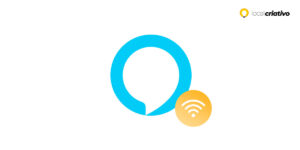Deseja mudar o idioma da sua Alexa? Reconhecida por sua inteligência e ampla variedade de funcionalidades, a Amazon Alexa se destaca pela habilidade de compreender várias línguas. Para os usuários brasileiros do dispositivo, é importante mencionar que o Português brasileiro é o idioma padrão configurado.
It is essential to get the language right so that your experience is the best possible. If you want to put it in any other language, know that it is simple to update the device.
Next, I will show you step by step and you will understand perfectly how to make this change!
Quick answer
Want to change your Alexa's language? It's simple. Open the Alexa app on your phone, access the "Devices" menu, select the desired Echo and click "Language". Choose the language you want to use, confirm and wait for the update. Your assistant will soon speak in the chosen language, improving your experience. If you need help, contact Amazon support. Try it and make the most of your Alexa!Learn how to change Alexa's language

Changing Alexa's language can be very simple and quick, you know? Just follow these steps in the app and your assistant will soon be ready to chat in the language you prefer.
If you don't already have the app installed on your cell phone, take the opportunity to download it and let's get started:
- Open the Alexa app on your cell phone;
- Click on the “Devices” icon, it’s the button that looks like a little house in the bottom corner of the screen;
- Choose the device you want to adjust – it can be an Echo, Echo Dot or another smart model from Amazon;
- Tap “Language” to see the available language options;
- Click on the language you want to configure on your device. Now, just wait a bit, as the change may take a few minutes.
Did you see how easy it is to change your Alexa's language? In just a few clicks, everything adjusts so that she can talk to you in the way she finds most comfortable.
However, if you had difficulty putting these tips into practice, below you can check out a more detailed step-by-step guide.
Step 1: Open the Alexa app
To start, open the Alexa app on your phone – this is very important to change language, as you need to be on the same Wi-Fi network your Echo or Echo Dot device to make sure everything goes smoothly.
Step 2: Choose the device
Now that the application is open, if you have more than one device, it's time to choose which one you want to change.
In the app, there will be a tab called “Echo and Alexa”, easily found for both those using Android and those with an iPhone (iOS). When you click on this tab, all devices that are connected to your Amazon account will appear.
Making the selection is very simple, just look: the image and name of the device will help you identify which one you want to change the language to. Did you select? Great, let's move on to the next step!
Step 3: Choose the desired language
In the application, you will have a list with several language options available, just scroll down until you find the language you want. you want and tap it to select. After that, a message will appear asking you to confirm the change – just confirm and that’s it!
Keep in mind that Alexa may take a while to start speaking in the new language you chose, as it needs to process the change and adjust the internal settings. So, have a little patience; In a few minutes, your virtual assistant will be responding in the language you configured.
Here's a tip: after selecting the new language, it might be a good idea to give a simple voice command, such as asking for the time, to see if Alexa is already responding in the adjusted language.
If you need further assistance or have any questions, remember that support can be reached via site or through social media.
Conclusion
We have reached the end of our conversation that showed you how to change Alexa's language in a practical way. By following these steps, your Alexa will be ready to interact with you in the language you chose.
I hope this was an easy process for you and that you can now enjoy your virtual assistant even more. And if you have any questions or need help, Amazon support is always ready to help you. Enjoy and enjoy your Alexa Assistant!