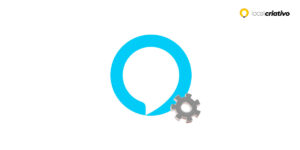If you have already learned how to install your Smart Camera e está em busca de instruções para configurar sua conexão Wi-Fi, este guia foi criado especialmente para você! As Smart Câmeras, que unem tecnologia avançada a um desempenho excepcional, proporcionam uma solução prática e eficiente para assegurar a segurança do seu lar ou monitorar diferentes ambientes.
In addition to being practical, they allow you to keep an eye on what is happening, even from afar. And you will see that, with simple steps, it is possible to obtain an effective monitoring system, with the advantage of being able to access the images through your cell phone, tablet or computer.
Before moving on to the technical details, remember that a good installation starts with choosing the best place for the camera, where it can capture the areas you want to monitor!
Quick answer
To set up your Wi-Fi Smart Camera quickly, choose a strategic local for installation with a clear view and close to an outlet. Download the corresponding app, create your account and connect the camera to your Wi-Fi network. Adjust settings such as motion detection and image quality as per your needs. Take advantage of remote access for greater control and security of your home.First: Physical installation

A good place is one that gives you a broad view of the local you want to monitor. Make sure that the camera is on a stable surface and that it can be securely secured, preventing falls and ensuring your safety.
Here are some tips to make really effective installation: check that the chosen local is close to a socket to avoid difficulties with the power supply; and whether the area has adequate Wi-Fi coverage so that it can transmit images without interruptions.
Be careful not to leave it too exposed to adverse conditions, such as rain or intense sun. Now that you know where you're going to install it, it's time to configure and start using your camera.
How to configure Wi-Fi on the Smart Camera
To ensure that your Wi-Fi Smart Camera works correctly, it is essential to have a stable and secure Wi-Fi connection. I'll show you how easy it is to do this. Make sure the local chosen for your camera has a good Wi-Fi signal, as this will directly influence the quality of the video transmission.
Step 1: Download the app
The first step to setting up your camera is to download the app. To do this, go to the Google Play Store or Apple Store, search for your Wi-Fi Smart Camera app and click “install”.
With the download complete, open the app and, if everything is ok, you can move on to the next step.
Step 2: Create an account
It's time to create an account. Enter your email and make sure it is valid and that you use it regularly. So, create a secure password to protect your information and access to the camera.
Step 3: Add the camera
Adding the camera to the app is a quick and easy step. Most of the time, just scan the QR code or enter the camera's serial number – this will ensure you're connecting the right equipment to your app.
If by chance the camera is not recognized, don't worry, check if you entered everything correctly and try again.
Step 4: Connect to the Wi-Fi network
Now, you will connect the camera to your home Wi-Fi network. In the app, look for Wi-Fi settings, select your home network and enter the password; So, check if the connection is stable.
If the Wi-Fi signal fluctuates, try moving the router closer or using a signal extender to keep the camera always connected and working properly.
Additional Settings

After connecting your Wi-Fi in Smart Camera, there are several additional settings you can adjust. For example, you can schedule specific recording times or activate alerts when the camera detects movement.
To make these adjustments, go to settings in the camera app. There, you'll find features like motion detection zones – where you choose specific areas to monitor – and you can also adjust image quality, saving space on your cloud storage.
Some even allow you to adjust the sensitivity of the motion sensor, avoiding unnecessary notifications. Here is a list of common settings you can explore:
- Setting recording times;
- Activation of notifications due to motion detection;
- Adjustment of detection zones;
- Image and video quality options;
- Storage settings, whether in the cloud or on a local SD card.
If you need help during this process, don't hesitate to look for instructional videos on YouTube or contact the manufacturer's support email.
Remote access
Being able to access your camera remotely, via the app, is one of the great advantages of Wi-Fi Smart Cameras. With this feature, wherever you are, you can check the live video, review old recordings, receive real-time notifications and control other camera settings.
To keep this feature always at your disposal, it is important to update your camera software and application as soon as they become available, helping to not only improve the performance of your monitoring system, but also ensure that everything is secure and up to date.
Conclusion
We have reached the end of our step-by-step guide on how to configure Wi-Fi on the Smart Camera. Now, with the steps I've outlined, I hope you can take advantage of all the advanced features your camera offers to increase the security of your home.
It's not difficult to set up, and with everything ready, you'll have the peace of mind to monitor your home from wherever you are. If you have questions or need more information, many manufacturers provide technical support contacts.
Finally, enjoy the advantages of your equipment and keep an eye on what's happening at home, all with just a few clicks on your app!