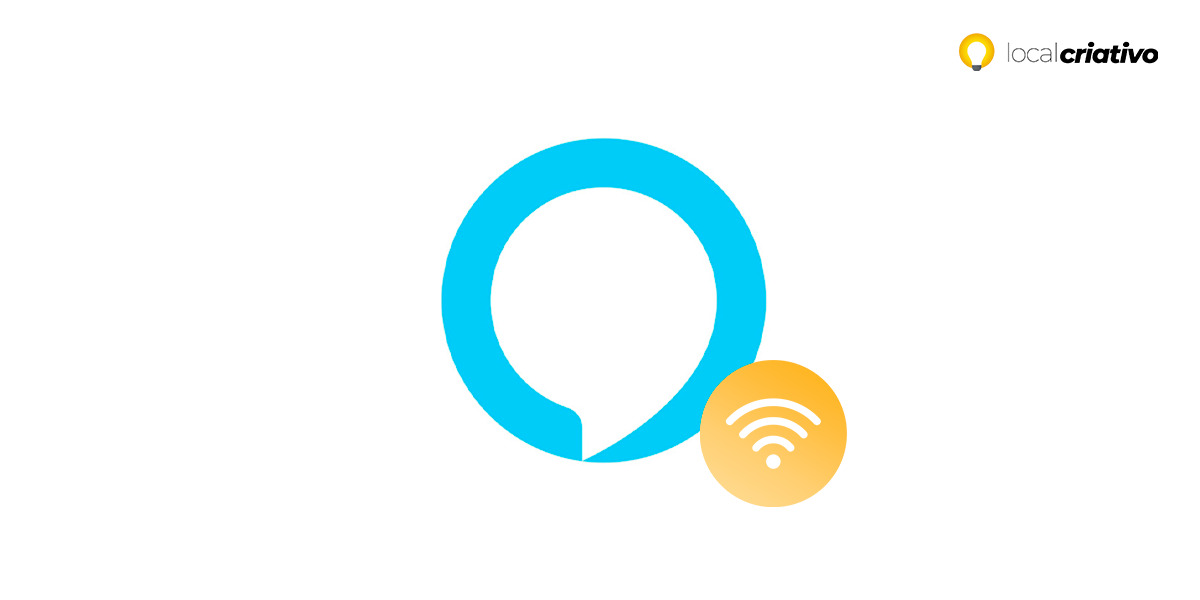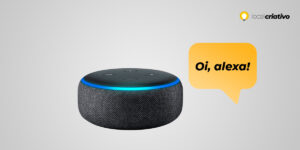Para maximizar a funcionalidade da sua assistente Amazon, compreender o processo de conexão da Alexa ao Wi-Fi é fundamental. Uma vez estabelecida a conexão, terá o poder de solicitar músicas, consultar as condições climáticas, gerir aparelhos inteligentes e explorar uma vasta gama de funcionalidades.
Don't worry, connecting Alexa to Wi-Fi is a simple process and you can perform this task through the app itself, compatible with all generations of Amazon Echo devices.
Just follow the steps we will present and you will soon be interacting with your assistant. Keep reading and discover how to make this configuration easily!
Quick answer
To connect your Alexa to Wi-Fi and start enjoying all its features, download and use the Alexa app. With it, you can easily link your Echo device to your home network by following a simple step-by-step guide. Remember to check your Echo and app updates to make sure everything works perfectly. If you encounter obstacles, use Amazon's help guides for more in-depth support.What do you need to know?

Before starting, make sure you have the Alexa app installed on your cell phone or tablet – this is important because it is through it that you will connect Alexa to Wi-Fi.
The app is compatible with all Amazon devices, so it doesn't matter if it's an Echo Dot or an Echo Show, you will be able to make the connection. If for some reason the app is not available, you can use the Amazon website to set yours up.
It's a good idea to always check if they have the latest software updates, avoiding any headaches during the configuration process. If updates are available, do this first and then continue connecting to Wi-Fi.
How to connect Alexa to Wi-Fi – Step by step
Step 1: Open the Alexa app
To start the settings, press the Alexa app icon, which has the symbol of a blue circle with a white silhouette inside.
Step 2: Tap Devices
Once inside the app, tap the “Devices” section – this button is normally found in the bottom right corner of the screen. When you access this area, you will be able to see and manage all of your Amazon Echo devices connected to your account.
Step 3: Tap Echo & Devices
Now, select the “Echo & Devices” option to see the list of compatible Amazon devices that are associated with your Amazon account. Here, you will find your Echo, Echo Dot, Echo Show, among other devices that can be configured.
Step 4: Tap your device
Search the list and tap the device you want to connect to the Wi-Fi network. It is important to select the correct device, the one you want to configure or reconnect to a new internet network.
Step 5: Tap Wi-Fi network

In this step, if the Wi-Fi network you want to connect to does not appear, tap “Settings” or “Status” and then select the “Change” option next to Wi-Fi. This way, you will be able to view and select other available networks.
Step 6: Tap Change
If necessary, update your device's Wi-Fi settings. To do this, you may need to press and hold the action button on the Echo for about 15 seconds, activating configuration mode and allowing the device to prepare to connect to the a new Wi-Fi network.
Step 7: Follow the on-screen instructions
While the device is in configuration mode, a yellow light may be displayed, indicating that it is ready to be configured. Follow the instructions that appear in the app, which may involve disconnecting and reconnecting the device to activate the function correctly.
Step 8: Tap your device
Through the app, Alexa will search for all available Wi-Fi networks. When you find it, tap your Echo device displayed in the list again to proceed to the next step.
Step 9: Tap the network you want to connect to
Finally, tap the Wi-Fi network you want to use and enter the correct password. After entering the password and confirming, the application will connect your Echo to the chosen network, and a message should confirm that the device is online. Finally, your Alexa device is connected to Wi-Fi and ready to use!
Conclusion
The sequence of steps we detail here helps you activate and fully enjoy your assistant. It's a simple task and, following the step-by-step instructions we provide, it can be done in a few minutes.
If you encounter any problems when connecting Alexa to Wi-Fi, don't hesitate to revisit the steps or seek help with the Amazon support.
Make sure everything is set up correctly for optimal performance from your Echo or Echo Dot. And so, you can make the most of your Alexa virtual assistant!