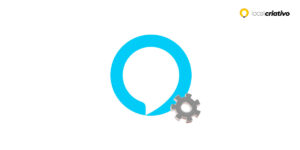Ao considerar maneiras de aprimorar a segurança da sua casa, optar por uma Wi-Fi Smart Camera é fundamental. Esses dispositivos sofisticados não apenas permitem monitorar sua residência de qualquer lugar, mas também oferecem uma gama de recursos que facilitam o cotidiano, aumentando assim a segurança tradicional.
Many models have features like motion detection, night vision, and real-time notifications. This means you can rest easy knowing that your home is always under surveillance, and any suspicious activity will be immediately reported to your smartphone.
Its installation is simple, but it is essential to understand all the steps to ensure that you can increase the security and functionality of your camera. Stay with us to discover how to make your home safer and smarter with ease.
Quick answer
To install your Wi-Fi Smart Camera and increase security at home, first choose a model that meets your needs - such as good resolution and range of vision. Then, install the camera app, connect to the Wi-Fi network, and configure security settings, such as a strong password and two-step authentication. Test the images, sound and other features, adjust notifications according to your preference and that's it, your home is more protected!Considerations When Choosing Your Wi-Fi Smart Camera

Knowing how to install a Wi-Fi Smart Camera starts before you even purchase the product. It is essential to select the right model that completely meets your security needs.
Consider what you expect from your Wi-Fi camera, such as image resolution, field of view, compatibility with other smart devices, etc. and identify which characteristics are essential for it to become the perfect ally in protecting your home.
- Image resolution: the higher it is, the better the video quality.
- Field of view: prefer cameras with a wide angle to monitor larger spaces;
- Compatibility: Make sure the camera can be easily connected to your devices.
Choosing the Wi-Fi Smart camera that best suits your needs is an essential step to having a good experience. Pay attention to whether the camera can be integrated with your Wi-Fi network without complications.
Find a suitable local for installation
When installing your Wi-Fi camera, the choice of local It is fundamental. You must ensure that it will give you a complete view of the space you want to monitor. Think of a place that allows you to see everything without obstructions and where the camera is protected from weather variations, if it is outside.
It must be close to a socket or power source to avoid problems with cables and wiring. Another important detail is the camera visibility; If the idea is for it to be noticed to inhibit unwanted actions, choose a local that is easy to see.
If you prefer a more discreet approach, then look for a local that is not as visible, but still gives you the necessary view of the environment. And remember: checking that the Wi-Fi network has a strong signal where the camera will be placed will save you a lot of headaches with unstable connections.
Connect the camera to the Wi-Fi network
Connecting your Wi-Fi Smart Camera to your home network is a crucial step to start monitoring your home remotely. This process ensures that you can access camera footage at any time and from anywhere via your mobile device.
- Connect your camera to the power source and wait for it to start completely;
- Access your smartphone's app store;
- Search for the application corresponding to your Smart camera and click “Install”;
- In the app, look for the option to add a new camera. This can be found under “Add device” or “Set up new camera”;
- Follow the instructions in the app to connect your camera to your Wi-Fi network. This usually involves selecting your network from the list of available networks and entering the password.
Don't forget to have your Wi-Fi network information on hand, such as the name and password. This is very important to avoid errors when connecting. This process may vary depending on the model of your Smart camera, but don't worry, the step-by-step instructions in the app are usually very explanatory.
Security Settings

When it comes to installing a Wi-Fi Smart Camera, configure security options is a crucial step. After all, the main purpose of these cameras is to protect you and your property.
Ensuring that security settings are applied correctly helps prevent unauthorized access and ensure that images captured by your camera remain secure.
After connecting it to the Wi-Fi network, take some time to adjust the security settings. Some settings you can make are:
- Enable two-factor authentication;
- Use strong passwords;
- Regularly check your camera for software updates. Frequent updates fix vulnerabilities that can be exploited by hackers;
- Connect to secure networks;
- Control access to monitor who has access to images and camera settings;
- Enable data encryption to protect information transmitted between the camera and your monitoring device.
Sometimes you can set up an alert when the camera is disconnected or if someone tries to access it without permission. By following these tips, you increase the protection of your camera and consequently the safety of the environment in which it is installed.
Test the camera
It is essential to carry out a complete test to ensure that everything is working as expected. Testing the camera not only confirms its functionality, but also helps you adjust settings to optimize coverage and image quality.
Access the camera through the app and check the image and audio quality, whether the colors are sharp and whether there are any interferences or delays in the video. It is also important to test the sound, if your camera has this function, to make sure everything is ok.
Make sure it is well positioned so you have a clear view of the area you want to monitor. Adjust the position if necessary to obtain the best possible view.
Turn the camera off and on again to ensure it automatically reconnects to the network and continues to function properly after a power outage. Test any additional features that you configured during installation. If you have activated motion notifications, for example, move in front of the camera to see if you will receive an alert on your cell phone.
Take advantage of additional features
Now that your camera is up and running, it's time to explore everything it can offer you. Many smart cameras have really cool features like cloud recording, which allows videos recorded by your camera to be saved online so you can access them from anywhere.
So, even if you're far from home, you'll be able to check what's happening there, which is great for peace of mind when you're away. If you want to receive an alert on your cell phone every time the camera detects movement? Or would you prefer this to only happen at certain times? Just set up your smart camera to make it work for you.
Keep an eye on app updates as they may bring new features and improvements to improve your experience with the Wi-Fi Smart camera. The idea is that you feel comfortable and safe monitoring the environment in which the camera is installed, so make the most of these intelligent functions.
Conclusion
Smart cameras are more than just security devices; They are essential tools that help simplify your daily life and bring peace of mind. With proper installation and choosing the perfect local, your camera is ready to provide a clear, constant view of the spaces that matter to you.
Remember to regularly check your settings and keep your software updated to ensure maximum efficiency and security. Stay tuned for updates and explore additional features to customize the experience to your needs.