Advances in Smart TV technology have made it much easier to integrate Alexa into a Samsung model. This connection transforms interaction with the television, enabling device control via voice commands. This means you can perform activities such as changing channels, adjusting the volume or opening applications using just your voice, improving the user experience quickly and effectively.
With Alexa on your Smart TV, your routine becomes easier, as you can perform various actions without even having to touch the remote control. Just imagine being able to choose what to watch or adjust the sound with just a voice command?
Curious about how to do this? Continue reading to understand how you can configure Alexa on your Samsung Smart TV and take advantage of all the features this technology offers.
Quick answer
To voice control your Samsung Smart TV with Alexa, first check compatibility on the Amazon website. With a compatible TV and Amazon and Samsung accounts, you can activate Alexa directly on your TV or via your smartphone, both with simple setup steps. Use voice commands to change channels, adjust volume and more, without needing the remote. Remember to connect all devices to the same Wi-Fi network for proper operation.How to activate Alexa on Samsung Smart TV?
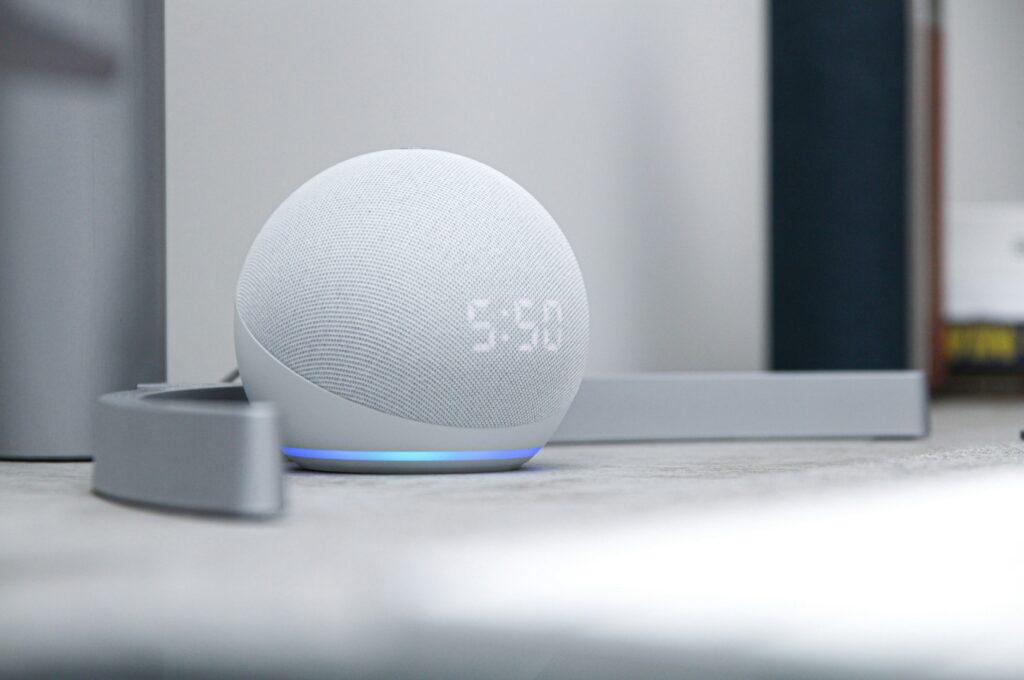
Using Alexa on your Smart TV is something that can bring a lot of convenience to your daily life. Just imagine changing channels or pausing your favorite movie with just a voice command? To do this, you just need to have an Amazon account and, of course, a Samsung account.
Integrating Alexa into your Smart TV is a process that you can do yourself and won't take up much of your time. First of all, check your TV's compatibility with Alexa. This feature is generally already available on newer models that have integration with voice assistants.
Once done, follow the instructions below to start using Alexa:
- Make sure your Smart TV is connected to your Wi-Fi network;
- Download and install the application Amazon Alexa on your smartphone;
- Log in to your Amazon account;
- In the app, go to the menu and select “Skills and Games”. Search for “SmartThings” or “Samsung” and select the skill corresponding to your TV. Click 'Activate' to use;
- Download Samsung's SmartThings app on your smartphone. This app will allow you to connect your TV to Alexa;
- Make sure the SmartThings app is connected to the same Alexa device.
Once you've set everything up, you can start using voice commands to control your Samsung Smart TV.
How to connect Echo device with Alexa to Samsung TV?
The idea of connecting an Echo device with Alexa to your Samsung TV is to create an experience where you can, for example, ask Alexa to pause the movie you are watching, even if the remote control is far away, just with a voice command.
Follow these steps to synchronize your Echo and control your TV very simply:
- Download the SmartThings app on your smartphone;
- Open the SmartThings app and log in with your Samsung account;
- Select “Devices”, search for your Samsung TV and add it to the app. Make sure your TV and smartphone are connected to the same Wi-Fi network.
- Open the application Amazon Alexa and select “Devices” in the bottom menu;
- Tap “+”, choose “Add Device” and select “TV” from the device type list.
- Search for your TV in the list and follow the on-screen instructions to link your Echo with your Samsung TV.
You can stream your TV's audio output directly to your Echo, using it as a sort of smart speaker. It's a way to optimize your TV's sound with the quality of Echo devices.
To use your Echo as a speaker for your TV, do the following:
Most Echo devices can connect to a TV via Bluetooth, which allows you to use the Echo as an external speaker.
- Access the sound “settings” in the “connection” area of your TV and enable Bluetooth;
- Select “Sound Output” and then “Bluetooth Audio” to pair your Echo device;
- Keep your Echo in Bluetooth pairing mode and complete the process on the TV;
- Once connected, TV audio will play through your Echo device.
Ready! Now just take the opportunity to ask Alexa to increase the volume or turn on the TV, for example, using the power of your voice and your new virtual assistant. It feels good to know how technology can make everything easier, doesn't it?
And remember that, for everything to work perfectly, it is essential that all devices are connected to the same Wi-Fi network.
Main voice commands to use on Smart TV
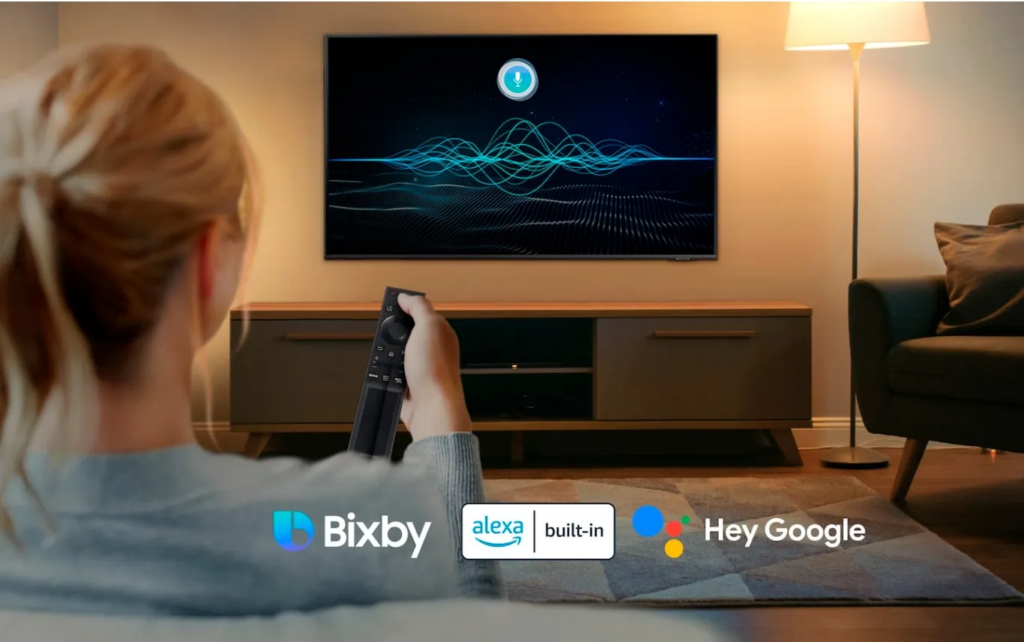
Now that you know how to activate Alexa on your Samsung TV and connect your Echo device, all you need to do is find out how to use voice commands to control your Smart TV to make your experience even more convenient.
You can use general commands such as:
- Turning the TV on/off: “Turn on the TV”, “Turn off the TV.”
- Control volume: “Volume up,” “Volume down,” “Mute.”
- Change the channel: “Change to channel 5”, “Next channel”, “Previous channel.”
- Open apps: “Open Netflix”, “Launch YouTube.”
- Play media: “Play Stranger Things on Netflix”, “Pause”, “Continue Playing”, “Stop Playing.”
- Search content: “Look for action movies on YouTube.”
- Control playback: “Fast forward 10 minutes”, “Back 30 seconds.”
- Get information: “What is the weather today?”, “Who is the director of 'Inception'?”
It is worth remembering that, for all these commands to work normally, it is important that your Samsung Smart TV and Echo device are properly connected to the Wi-Fi network. This ensures that Alexa will hear and understand the commands correctly, making your experience of entertainment and practical use even more satisfactory.
How do I know if my Samsung TV is Alexa compatible?
If you're wondering if your Samsung TV is compatible with Alexa, just take a look at the list of Alexa devices on the Amazon website, where you can find compatibility information.
You can also check your TV manual or search the Samsung website for the specific model of your television. To do this, just access the Samsung support page, enter your TV's model number and look for the specifications or the FAQ section.
What to do when Alexa doesn't work properly on Samsung TVs?
If you are having problems with Alexa on your Samsung TV, such as difficulties turning the TV on or off, or voice commands that are not recognized, the first step is to check whether Alexa correctly understands your commands.
Another tip is to check your Wi-Fi network settings. The connection needs to be stable so that Alexa and the TV can communicate without interruptions. If the connection is unstable, the virtual assistant may have difficulty processing your requests.
If you have infrared remote control devices, it's worth using this accessory to confirm that the problem isn't with the TV's voice sensor. If none of this works, try resetting your Amazon account on your TV.
To do this, access the TV settings, then the voice assistants section and follow the steps to log back into your Amazon account. This process is usually quick and can eliminate the headache of unrecognized commands.
And remember: any technological device can fail at one time or another. So, if any problem persists, don't hesitate to seek help from a specialized professional, or check out more detailed instructions in the SmartThings app, or in the support area of the Samsung website.
Conclusion
Having Alexa on your Samsung TV can really bring more convenience and a dash of technological magic to your everyday life. With the integration of this voice assistant, you now have a range of features within reach of the sound of your voice, from changing channels to playing films and series with superior quality.
It is important to remember that, for everything to work properly, it is essential to keep your Amazon and Samsung accounts always updated and ensure that the Wi-Fi connection is stable. With these tips and information on how to set up and use Alexa on your Samsung Smart TV, your entertainment will take to another level.




