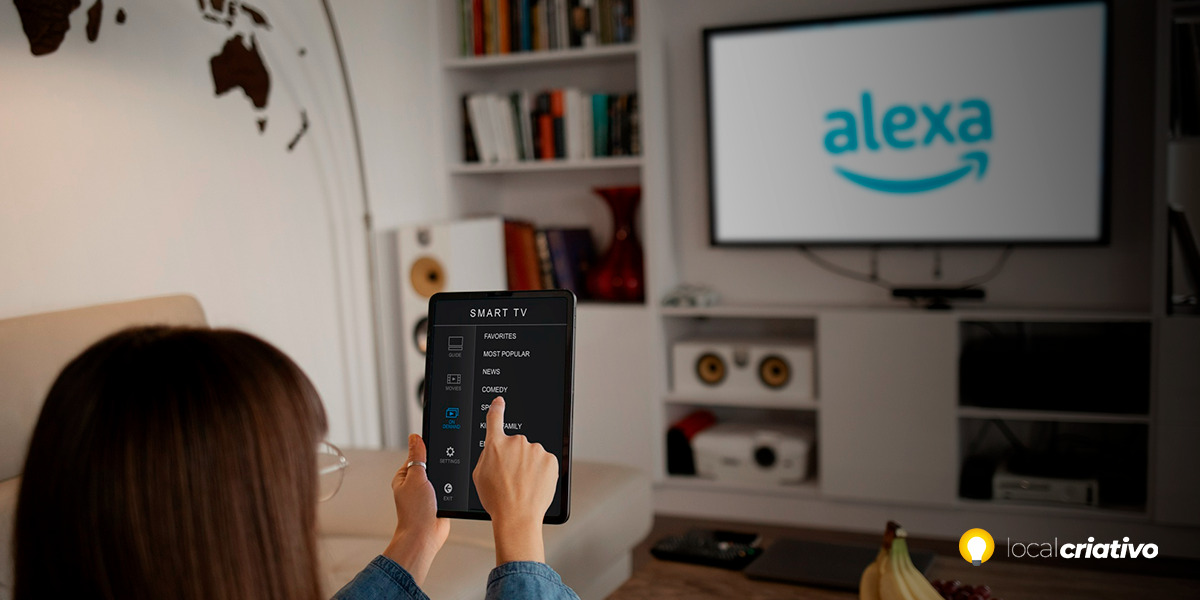Ao integrar a Alexa à sua TV LG, você permite uma experiência interativa mais envolvente, aprimorando as capacidades do seu dispositivo e assegurando o acesso a uma vasta variedade de conteúdos e serviços apenas com comandos de voz simples.
One of the most notable benefits of integrating Alexa into your LG TV is the ability to control other compatible smart devices within your home. Imagine changing channels, adjusting the volume or even searching for content using just your voice? This is how Alexa works.
Continue reading to understand step by step how to set up Alexa on your LG TV. With the tips and guidelines we have prepared, you will be able to optimize your use of Smart TV and enjoy all the advantages that technology can offer.
Quick answer
To set up Alexa on your LG TV, first confirm that your model is compatible by looking in the TV settings or consulting the manual. Make sure your TV has updated software and the Alexa app is installed on it and on your smartphone. Log in to your Amazon account on both the app and the TV, add the TV to the Alexa app and complete the setup directly on the television. Now, just have fun using voice commands to control your LG TV!Step 1: Check compatibility

Before starting the Alexa setup process on your LG TV, it is important to check if your device is compatible. To do this, take a look at the settings on your LG TV or consult the user manual that came with the product.
You can also go to your TV settings to check, look for a section that mentions voice assistants or artificial intelligence. The presence of built-in Alexa or resources to configure virtual assistants is a good sign.
After confirming compatibility, you'll be ready for the next step, which is ensuring your TV has up-to-date software. This will help avoid any technical obstacles that may arise in the process of configuring Alexa on your LG Smart TV.
Step 2: Update the TV software
For Alexa to work correctly on your LG TV, it is important to always have the operating system up to date. Go to your Smart TV settings and check if there are any updates pending.
Typically, you will find an “Update” or “Software” option in the menu. Simply update and follow these steps to ensure integration with Alexa is smoother and error-free.
Step 3: Download the Amazon Alexa app
Check if the Amazon Alexa application is already present in the application bar of your LG Smart TV. If it's not there, don't worry! Just go to LG's own app store and download it. Don't worry, the process is very simple!
- Access your smartphone's app store;
- Search for “Amazon Alexa”;
- Click “Install”.
Once the installation is complete, you'll be one step closer to having Alexa ready to understand and carry out your commands. Remember to ensure that your cell phone is connected to the same Wi-Fi network as your TV, this will help when configuring it.
Step 4: Log in to your Amazon account
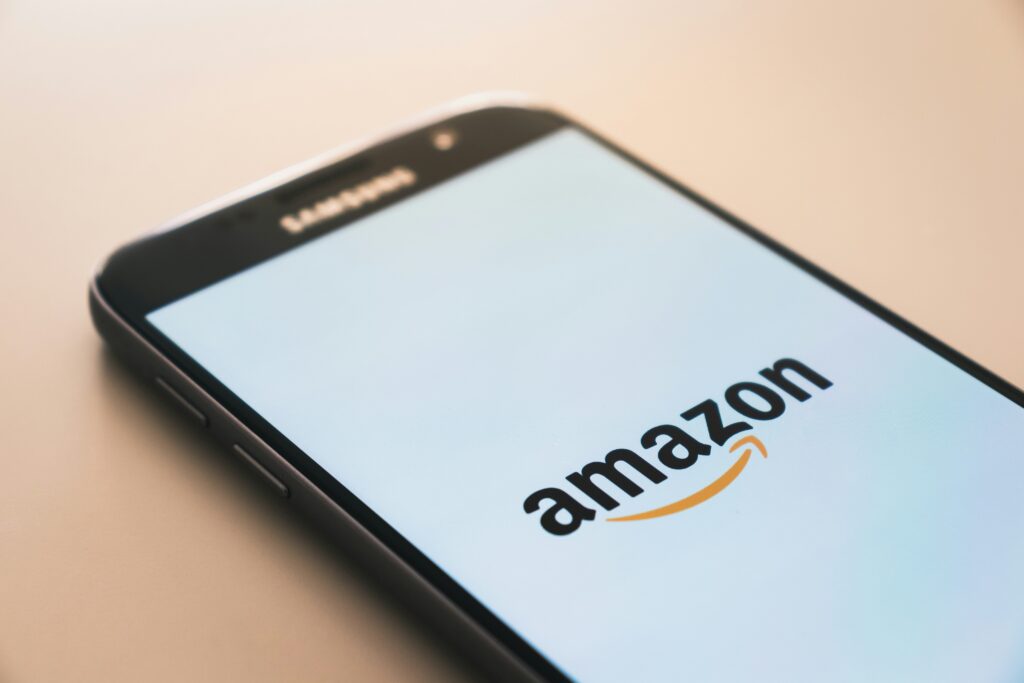
After installing the Alexa app on your cell phone, you need to access your Amazon account. If you don't already have an account, simply create one directly through the app or on the Amazon website.
Open the Alexa app on your phone and enter your login information. This step is important because it is how Alexa will recognize you and synchronize all your preferences and commands with your LG Smart TV.
Make sure the password is correct to avoid problems at this stage. Once you're signed in, your Amazon account will be the bridge to controlling the TV with your voice.
Often, during this procedure, your TV may ask you to confirm your login where, normally, a code will appear on the screen to ensure that it is safe to connect the Alexa app with your LG Smart TV. So, pay attention to these details and follow the instructions carefully.
Step 5: Add the LG Smart TV to the Alexa app
Now that you have the Alexa app on your smartphone and have signed in to your Amazon account, it's time to connect your LG Smart TV to the app. This step is essential to control your TV through the app.
- Access the application on your smartphone and look for the menu that says “Devices”;
- Add a new device by choosing the “TV” category and then the “LG” brand;
From here, just follow the instructions that will appear on your cell phone screen. You may be asked to select your TV from the list of available devices or to enter a code that will appear on your TV.
If you have any questions, the TV itself and the Alexa app offer support to guide you. When this process is complete, your LG Smart TV and the Alexa app will be connected and ready for you to use. Just imagine the convenience of changing the volume or changing channels without having to look for the remote control?
Step 6: Complete the initial setup on the TV
The next step is to complete the initial setup directly on your television. This is the time to activate Alexa's voice command functions and get everything set up for everyday use.
First, open the Alexa app on your LG Smart TV. Use the Alexa app on your smartphone to scan the QR Code that will appear on the screen. This way, everything will be connected quickly and easily.
After scanning the code, your TV may ask you to customize some interaction settings, such as activating voice command. Just follow what the TV indicates and, soon, you'll be ready to talk to your LG TV as if it were a friend nearby, ready to help you with any task.
Step 7: Test the connection and explore voice commands
After completing the setup, it's time to test and have fun with Alexa on your LG TV. Let's start? Take the remote control and press the “Amazon Prime Video” button to check if the Alexa connection is working. It worked out? Very good! Now, try speaking some voice commands. Here are some examples to get you started:
- Say “Alexa, turn on the TV” to activate your LG Smart TV without needing the remote control;
- Try “Alexa, turn up the volume” when you want to increase the volume without interrupting what you're doing;
- If you want to watch something on YouTube, say “Alexa, open YouTube on TV” and she will take care of it for you.
These are just the first steps to using your virtual assistant. Explore a little further and you'll discover many more commands that can make your TV use even easier and more convenient. Commands such as changing channels, searching for movies and series or accessing other applications are also available for you to test.
Setting up Alexa on your LG TV will certainly transform your moments of relaxation and entertainment.
Conclusion
With a few simple steps, you can turn your television into an even smarter device that responds to your voice commands. Now that you know how to proceed, we hope you have fun exploring all the features and your experience with your LG Smart TV is even more complete and interactive.
If you have any questions or difficulties, remember that you can always contact the LG support team, simply access the LG website or use a video tutorial. Technology is there to make your day easier, so make the most of it.