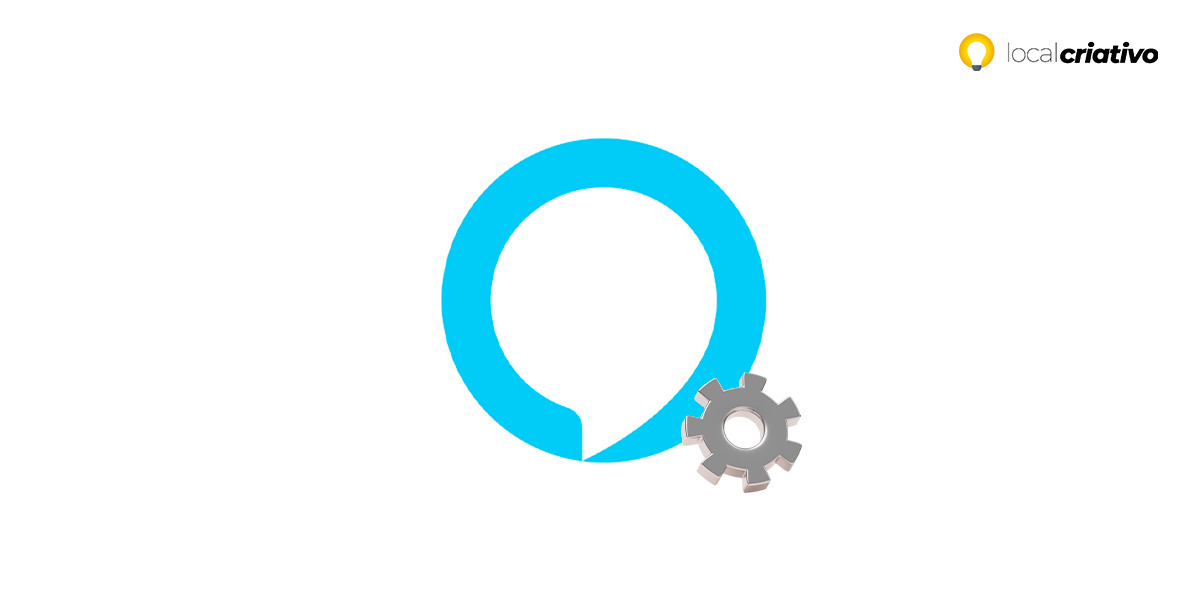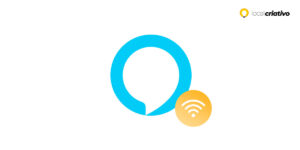Entender como realizar adequadamente a configuração da Alexa é fundamental para assegurar uma interação eficaz e fluida com sua assistente virtual. Quando a configuração é feita corretamente, a Alexa é capaz de fornecer respostas e assistência personalizadas, impactando positivamente sua rotina diária. Uma instalação bem executada maximiza a capacidade da Alexa de se integrar ao seu ambiente, ajustando-se às suas necessidades e facilitando a comunicação com outros dispositivos conectados.
Setting up Alexa is a simple, intuitive process designed for anyone to do quickly. By setting up your Alexa, you'll be able to request music, control smart devices, get news updates, and more, all through simple voice commands.
Interested in knowing how to configure Alexa correctly? Continue reading to understand the step by step process and ensure that you take advantage of all the features that your virtual assistant has to offer you.
Quick answer
To set up your Alexa simply, start by downloading the Amazon Alexa app and connecting the device to power. Connect it to Wi-Fi following the app's instructions, adjust personal preferences like localization and news, and teach Alexa to recognize your voice. To control Smart Home devices, check compatibility, use the add device app, and follow the specific steps for each one. With this, you will be able to manage your home with voice commands and make your daily life more practical.Guide on how to configure Alexa
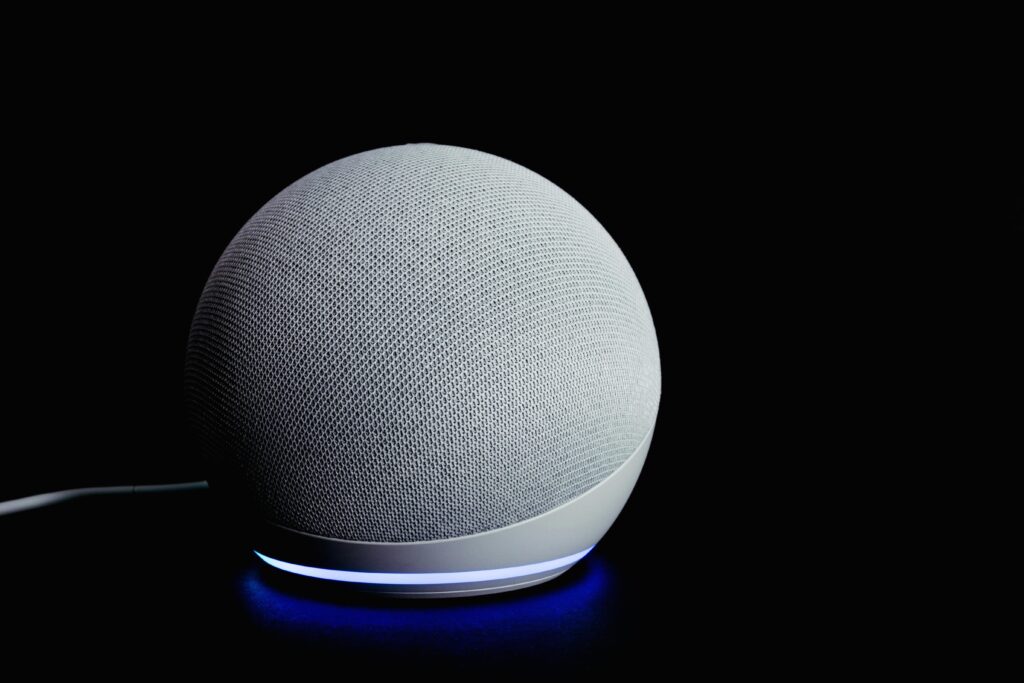
Configuring Alexa is essential to ensure more efficient responses. To help you with this process, we have put together a step-by-step guide. Look:
- Turn on the device and wait until the light ring turns orange, indicating that the device is in configuration mode;
- Get the app Amazon Alexa;
- Open the app and log in with your Amazon account;
- In the app, select the language you want Alexa to use for communication.
- Provide localization of your device so that Alexa can provide relevant information about local weather and events.
- Finish the setup by following the remaining instructions in the app.
Personalizing your Alexa experience
To personalize Alexa and make it even more efficient and tailored to your needs, start by adjusting your personal preferences. Open the Amazon Alexa app and navigate to settings.
Here, you can set your localization and customize your news, weather, and sports preferences. These changes will ensure that the information provided by Alexa is pertinent and relevant to your region and personal interests.
Activate skills and routines
- Open the app on your smartphone;
- Go to the “More” menu and select “Skills and games”;
- Search for skills that fit your needs (like news, music, or home control) and enable them.
- To create routines, return to the main menu, select “Routines” and click “Create routine”.
Customize Alexa responses
- Access the application and go to “Settings”.
- Choose “Alexa and Privacy” and select “Voice Personalization”.
- Turn on options that let Alexa learn more about your habits and preferences for more personalized responses.
Configure smart devices
- Make sure your smart devices are connected to the same Wi-Fi network as your Alexa;
- In the application, select “Devices”;
- Click “Add device” and choose the type of device you want to connect (light bulbs, cameras, thermostats, etc.);
- Follow the in-app instructions to complete the setup.
Adjust communication preferences
- In the application, access “Settings” and then “Communication”.
- Set your calling and messaging preferences, allowing you to use your Alexa to communicate with friends and family who also use Echo devices or the Alexa app.
Connecting Smart Home Devices with Alexa
If you have or want to purchase other smart devices, you'll want to know how to connect those devices to Alexa. First of all, make sure your device is compatible with Alexa. Then open the Amazon Alexa app, select “More”, then click “Add Device”.
Each type of device has a specific connection method, but generally you'll need to keep your Smart device in setup mode and follow the instructions in the Alexa app to add it to your network.
| Smart Home Devices | How to connect with Alexa |
|---|---|
| Smart Bulbs | Go to “Add Device” > “Light” in the Alexa app |
| Thermostats | Go to “Add Device” > “Thermostat” in the Alexa app |
| Security cameras | Go to “Add device” > “Camera” in the Alexa app |
| Digital Locks | Go to “Add Device” > “Lock” in the Alexa app |
| Robot Vacuum Cleaners | Go to “Add device” > “Vacuum” in the Alexa app |
| Smart Plugs and Switches | Go to “Add device” > “Socket” in the Alexa app |
See how simple it is? With the Amazon Alexa app and your voice, managing Smart devices is practical and fun. Once you connect your devices, you can enjoy the convenience of controlling your home with your voice.
Remembering that if you need help, Amazon customer service will be able to provide the necessary support.
Conclusion
Now that you understand how to set up Alexa and connect your smart devices, you're ready to transform your home into a highly interactive and connected environment. With Alexa set up correctly and your Smart devices properly integrated, you can enjoy a personalized and efficient home experience
Remember, Amazon and numerous online resources are available to help you maximize the use of your Alexa. Take advantage of all the possibilities that technology offers and make your life easier, safer and more fun with just a few voice commands.